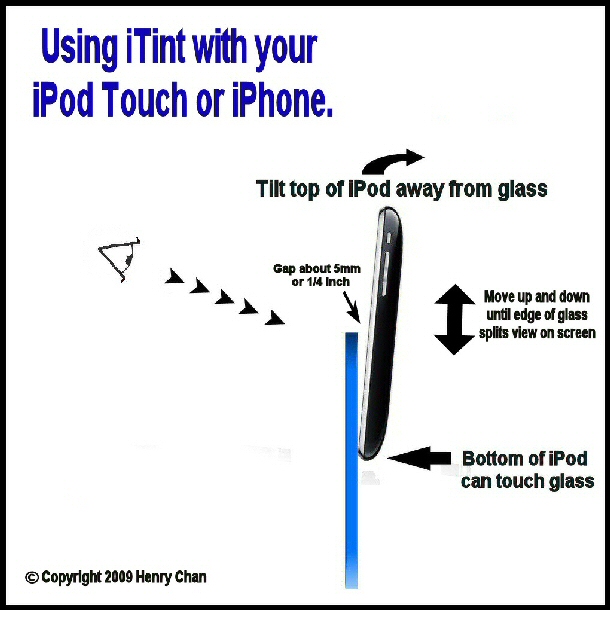iTint
Calibration
Adjusting
Load and Save Values
FAQ
Click here for answers to common questions.
Using iTint
Calibration Overview
Because the brightness curve of each device is different, you may not get an accurate measurement for the Visible Light Transmission (VLT) percentage that is displayed. If you have a known reference tint, then you can enter the values into the calibration to generate a curve that fits more accurately. Be aware that tint film is not always accurate, and varies between vendors. Even without calibration, you can use the app to determine relative darkness between two objects, since the brightness curve is a function which is always ascending. Click here for details on how to use the calibration.
Adjusting Overview
Adjusting is similar to manually focusing a camera lens or binocular. Too far to the left or right, and the image is out of focus. You should be able to detect that the screen is darker or lighter than the screen projected behind the glass. You may need to adjust the step level of the side bars to help distinguish the brightness. The left side bar should be darker, the right side bar should be lighter, and the center should match. Use the pinch gesture to adjust the steps from zero to 25% difference. It helps to use only one eye, and if possible keep the image out-of-focus (squinting sometimes works). Click here for details and samples.
Practice Adjusting
iTint Lite allows you to practice matching by randomly setting the bottom half to simulate the light transmission through different types of glass. Adjust the top half to match as closely as possible, and press the Check button to see how close you actually are. Use Shuffle to select a different value for the bottom. This practice feature is also available on version 1.1 of iTint.
Using and Saving Values
The values that are saved and used are the adjusted VLT number, not the brightness value. Of course if you didn't calibrate your app these values will be the same. You are allowed to edit the description by selecting the Edit item in the Top Bar.
Comments and Suggestions
Your questions, comments, or suggestions are always welcome. You can either post a review on the App Store, or send me an email at hjchome.com using the user 'support'.