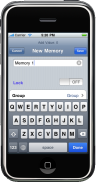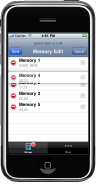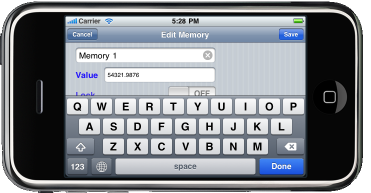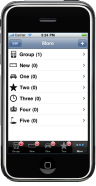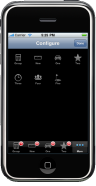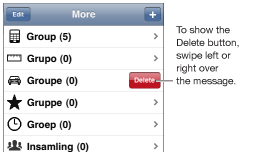Calc Brain 1.1
Entry Usage
Group Usage
Adding a new entry
When you use M+ or M- the first time, the add view will be displayed. If you already have entries, press the '+' button on the upper right. If you have purchased the Additional Feature, you will also be able to set the Lock status. You can only choose a group that exist.
Edit/Move/Delete
Press the 'MRC' key, and then the Edit button on the upper left. You can move entries up and down by pressing the reordering control on the right of each entry. You can press the red delete button, or swipe to delete. To edit an entry, just select it to bring up the details.
Group Overview
The tab Bar on the bottom will allow you to quickly select different groups that can be used for recall or adding. A maximum of four groups can be displayed in the tab bar. You can add more than four groups, but you must position the group to the tab bar before accessing them. You can name your group anything you want, and choose from different tab item images. You can move entries from different groups, but each entry can only belong to one group. Group Names cannot be changed, but you can change the image at any time. You can rotate to landscape if you perfer the wider format.
Group Add
To add a new group, press the 'More' tab, then the '+' button on the upper right.
Group Edit
Use can only change the group image in the 'More' tab by selecting the group.
Group Organize
In the 'More' tab, press the Edit button on the upper left. Drag the groups into position, and press 'Done' when complete. This is the same interface as your Music browse buttons.
Group Move
To move an item to a different group, use 'MRC' and press the Edit button, and select the item to get to the Edit entry view.
Group Delete
In the 'More' tab, just swipe the item to bring up the delete button. You can only delete group which do not have any items.
Comments and Suggestions
Your questions, comments, or suggestions are always welcome. You can either post a review on the App Store, or send me an email at hjchome.com using the user 'support'.